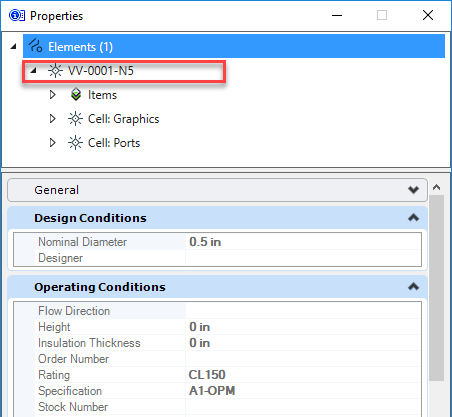To Assign Nozzle Tags from the Tag Browser
An equipment
component with nozzles must have been previously created in a 2D model and
checked in to PlantSight.
The following
procedure details how to assign 2D tags to an equipment component in the 3D
model using the
Tag
Browser.
- Click on an equipment component and open the Nozzle Manager.
- Create a nozzle record and fill out the necessary type and placement parameters.
-
Click the
 icon to display the Tag Browser.
icon to display the Tag Browser.
By default the Tag Browser will only list the nozzle tags which were defined for the selected equipment component.
- Select the desired tag for the nozzle and click OK.
- Save the changes and Close the Nozzle Manager. To view the nozzle tag's properties right-click on the nozzle in the model and click Properties.